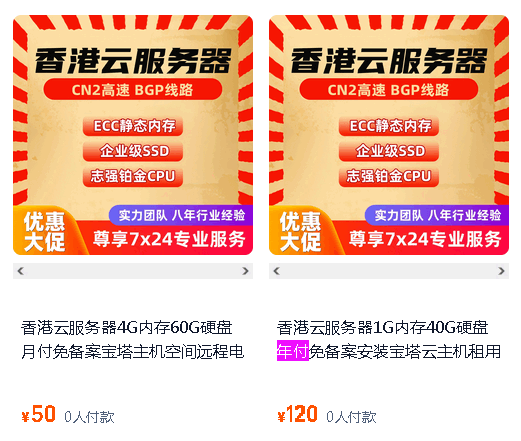🗣 Wd提问: vps cloudflare
🤖 Ai回答:Here's a clear, step-by-step explanation of VPS + Cloudflare (addressing common confusion and key setup points):
🔍 First: Clarifying the Misconception
Cloudflare is NOT a VPS provider、
A VPS (e.g., from DigitalOcean, Linode, AWS) is your *server* hosting your website/app.
Cloudflare is a CDN, security, and DNS service that *sits in front of your VPS* to protect, cache, and optimize traffic.
✅ How It Works (Simple Flow)
User → Cloudflare (Proxy) → VPS (Your Server)
1、Your domain (e.g., `65.hk`) points to Cloudflare's DNS.
2、Cloudflare routes traffic to your VPS's IP.
3、Cloudflare handles security, caching, and SSL *before* traffic reaches your VPS.
⚙️ Key Setup Steps
1、Get Your VPS IP Address
Find your VPS's public IP (e.g., `192.0.2.1`).
2、Add DNS Records in Cloudflare
In your Cloudflare dashboard:
Go to DNS Records.
Add an A record:
Name: `@` (or your subdomain, e.g., `www`)
IPv4 Address: Your VPS IP (`192.0.2.1`)
Proxy Status: Orange Cloud (⚡️ Proxied – *this is critical*).
*Do not use DNS Only (grey cloud) – it bypasses Cloudflare.*
3、Configure VPS Firewall (UFW/iptables)
Cloudflare's IPs must be allowed (otherwise, Cloudflare traffic gets blocked).
Allow Cloudflare IPs (run on your VPS):
bash
Allow Cloudflare IPs (replace with latest list from Cloudflare)
ufw allow from 173.245.48.0/20 to any port 80
ufw allow from 173.245.48.0/20 to any port 443
ufw allow from 108.162.192.0/18 to any port 80
ufw allow from 108.162.192.0/18 to any port 443
ufw allow from 104.16.0.0/12 to any port 80
ufw allow from 104.16.0.0/12 to any port 443
*Tip: Use Cloudflare's [IP list](https://www.cloudflare.com/ips/) for the latest ranges.*
4、Enable SSL (Free)
In Cloudflare dashboard: SSL/TLS Overview.
Select Full (strict) or Flexible (use Full if your VPS has a valid SSL cert).
Cloudflare will automatically provision a free SSL cert for your domain.
🛡️ Why Use Cloudflare with a VPS?
| Benefit | How It Helps |
| DDoS Protection | Blocks attacks before they hit your VPS (saves bandwidth/costs)、 |
| SSL Encryption | Free TLS/SSL for your site (no need to manage certs on VPS)、 |
| Performance | Caches static assets (images, CSS, JS) globally, speeding up load times、 |
| Hide VPS IP | Your server's IP is never exposed (prevents direct attacks on your VPS)、 |
| Web Application Firewall (WAF) | Blocks common threats (SQLi, XSS) at the edge、 |
⚠️ Common Mistakes to Avoid
1、Forgetting to enable the Orange Cloud (Proxy)
→ If DNS is DNS only (grey cloud), Cloudflare *doesn't proxy traffic* – your VPS IP is exposed.
2、Not allowing Cloudflare IPs in the firewall
→ Your VPS blocks Cloudflare, so the site becomes unreachable.
3、Using Flexible SSL with a VPS that has SSL
→ Causes mixed content warnings、Use Full SSL (Cloudflare → VPS via HTTPS) if possible.
💡 Example Workflow
1、You buy a VPS from DigitalOcean (IP: `192.0.2.1`).
2、Register domain `65.hk` at a registrar (e.g., Namecheap).
3、In Cloudflare:
Add `65.hk` and point to `192.0.2.1` with Orange Cloud.
4、On your VPS:
Allow Cloudflare IPs in firewall (as above).
Ensure your web server (Nginx/Apache) listens on `0.0.0.0:80/443`.
5、Visit `https://65.hk` → Traffic goes through Cloudflare → to your VPS.
🚫 What Cloudflare Does NOT Do
❌ Host your VPS (you still need a VPS provider).
❌ Replace your web server (Nginx/Apache) – it *sits in front* of it.
❌ Give you a full server (like AWS EC2) – it’s a CDN, not a VPS.
✅ Summary
| Step | Action |
| VPS Provider | DigitalOcean, Linode, AWS, etc、(your server)、 |
| Cloudflare Role | CDN, security, DNS proxy (not a server)、 |
| Critical Setup | A record with Orange Cloud + allow Cloudflare IPs in firewall、|
| Result | Your site is faster, secure, and your VPS IP is hidden、 |
Need help with a specific step? Reply with:
Your VPS provider (e.g., DigitalOcean)
The error you're facing (e.g., site down after enabling Cloudflare)
Your firewall setup (e.g., UFW is active)
I’ll give you a tailored fix! 😊
📣 商家广告:
0
IP地址: 33.164.216.77
搜索次数: 0
提问时间: 2025-11-11 19:36:49
🛒 域名购买:
wq.gs
25.gs
3331.top
souhuai.com.cn
ndgj.cn
lytxw.com
926.net.cn
yxxg.cn
6444.com.cn
815.red
❓️ 热门提问:
软件开发代理公司上线
微信朋友圈广告投放代理
vps 机场
mo是哪里的域名
teva域名
万网服务器
xposed 虚拟定位
云手机什么意思
机箱机柜网
服务器开通
豌豆Ai站群搜索引擎系统
🌐 域名评估:
w.com
gxwa.cn
g.sn.cn
grfd.cn
3735.com
Lanwa.cn
72.gold
ll.xj.cn
pzio.cn
uav.gs.cn
⛏ 最新挖掘:
凯里酸汤鱼
贵阳烤脑花
都匀毛尖茶
花溪牛肉粉
贵阳烤生蚝
贵阳烤豆腐
贵阳纸包鱼
贵阳特色菜
🤝 关于我们:
豌豆Ai
域名
建站
站群
留痕
推广
评估
源码
开发Ai
工具
日记
价格
加盟
广告
流量
留言
联系
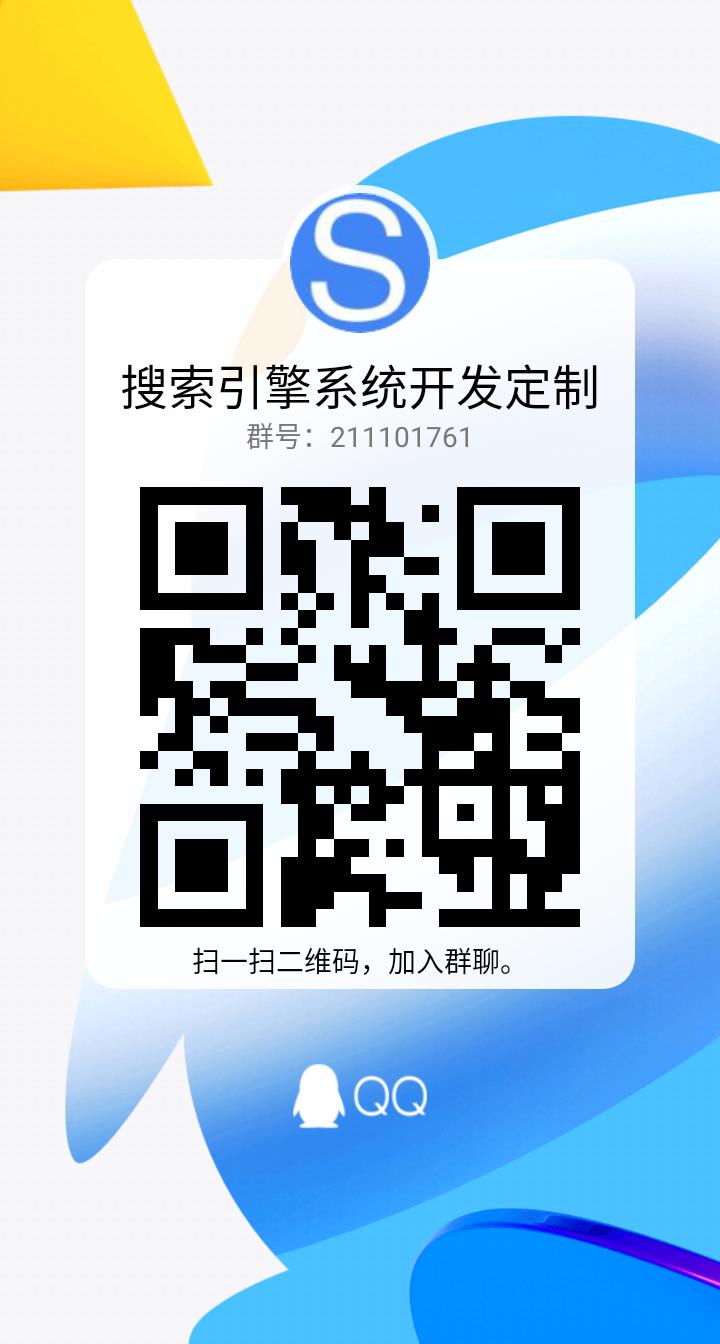
🔗 友情链接:
搜尋引擎api
サーチエンジンツール
ai提问
📢 温馨提示:本站所有问答由Ai自动创作,内容仅供参考,若有误差请用“联系”里面信息通知我们人工修改或删除。
👉 技术支持:本站由豌豆Ai提供技术支持,使用的最新版:《豌豆Ai站群搜索引擎系统 V.25.10.25》搭建本站。